INSURANCE FILE
Menu Path: FILES/Insurance
The insurance file can be accessed via the menu tree shown immediately below, but most often is accessed from the invoice data entry screen when entering primary and secondary insurance paycodes. The insurance file is also accessed from the main menu, as shown below. Certain special considerations that need to be discussed include:
Selecting an insurance code
MEDIGAP
Adding Insurance Companies
Searching and Locating Insurance Companies
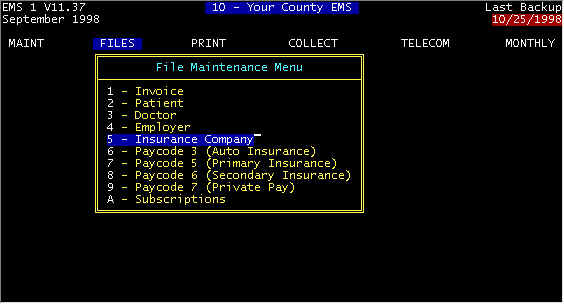
Screen 1 Main Menu-FILES
ê
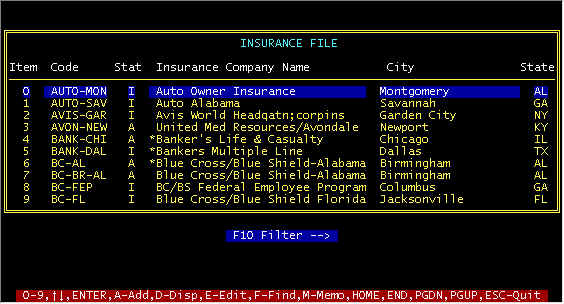
Screen 2 - Main insurance Screen
When entering an insurance company code from the
invoice data entry screen, if you correctly enter an exact code that matches one of the
codes in the insurance file, insurance information is instantly extracted from the
insurance file and data entry time is saved. Otherwise you will branch from the
invoice screen to Screen 2 above, with a window of the closest matches to the code you
entered. If you can approximately guess at a code, you will more quickly get to the
insurance company for which you are looking, otherwise, you will have to do code and/or
word (name) searches using selections from the
prompt line F-Find (a code) and F10 (search for a name-string of characters) . If
the insurance company in question is not on file, then you can add here by selecting the A-Add function, as listed on the prompt line. Note above
the consistency of creating insurance codes. BC- is the beginning of all Blue
Cross. For others, the first 4 characters of the name followed by three characters
of the City. There are no set rules on this, but if you have more than one billing
person or if you loose a billing person and a new one takes over, it is beneficial if
there has been some consideration in creating a simple sensible code system when adding
insurance companies.
Note the asterisk (*) next to some insurance codes--this denotes that this is a MEDIGAP (described below) Medicare crossover insurance company--use these as much as possible for insurance companies that are secondary to Medicare.
Also note the F10 Filter--> prompt. Pressing the function key F10 will display a data entry field for you to enter a series of characters that will be searched for in the insurance company names as a help in finding insurance companies. The same character string (sequential characters) will be searched for as you entered. As with ALL search functions, entering to many may result in no matches, entering too few will result in too many matches. For example if you searched for AETN (or aetn-the search is case insensitive) a window of all Aetna insurance companies would be displayed for selection. Another search function is the F-find. Pressing the F key and entering characters will do a search on CODES, whereas, the F10 key will search for character strings in the description field-as has previously been described.
Once you highlight an insurance company, you can either press the <ENTER> key to accept or the E-Edit key to display and/or change the insurance information. If you cannot find the insurance company, press the A-Add key to add a new company and the following screen will be displayed.
ê
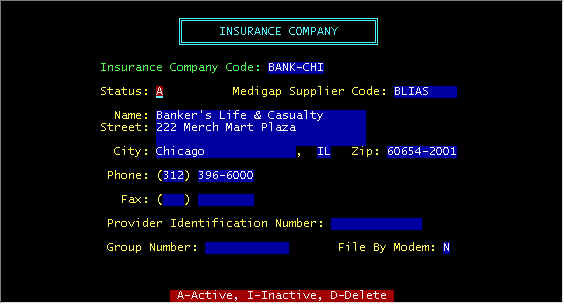
Screen 3 -- Detail insurance Screen
Several Notes on screen 3 -- (1) if the Medigap
supplier code is non-blank, then an asterisk will be displayed, and if this insurance
company is secondary to Medicate, the secondary claim will be filed to Medicare when your
Medicare claim is filed--Medicare will file with the insurance company. The code may
or may not have to be meaningful, other than it is non-blank. If you see Medicare
crossing claims over for certain insurance companies, then make sure SOMETHING is in this
field, even if it is simply an X. There is a national registry of MEDIGAP
insurance companies about 10 feet thick (slight exaggeration), and in addition, certain
Medicare Carriers crossover to popular insurance companies whether you have this field
entered or not. The important thing to remember about this is that your system sill
not set the secondary as filed, and although Medicare crossed over, you may file the
secondary with paper and a copy of the EOMB. Anytime Medicare crosses over, this MEDIGAP field should be non-blank. To catch these
crossovers--se the section on Posting Payments.
Provider Identification Number--Whatever is in this field is printed in block 33 of the HCFA1500 form (PIN number) and block 23 (Supplier code) of the HCFA1491. In our billing experience, we usually leave this field blank.
When it is necessary to file paper claims to Medicare and Medicaid, we add insurance companies with codes MEDICARE and MEDICAID in order to print the mailing address on the form. In the PIN number field above, put in the Medicare/Medicaid provider numbers in the respective places.
File by MODEM is always N(o) except in UTAH.