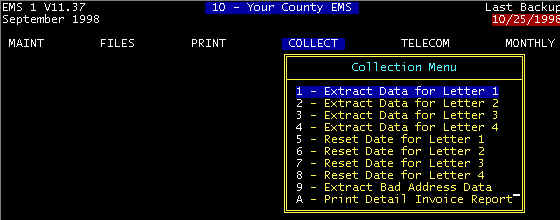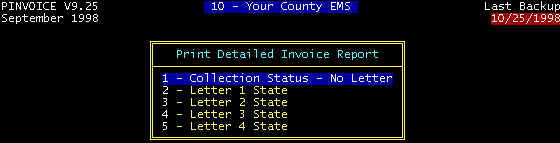Click here -> to go to the Table
of Contents
Collect Menu
Menu Path: Collect
Other Pertinent
Files/Links:
Company Screen
-- Defining the: (1) Location (Disk and Directory) to store extracted collections
data, (2) required delay from one collection level to the next, (3) define the data file
version--also see below, (4) whether EQUIFAX or word
processor data files are extracted--also see below.
Ways of
Transferring Invoices To Collection Status
(1)Sorting by date and
manually selecting
(2)Using end of month statements
with final notice messages
(3)Globally-with key entry of (time)
parameters
(4)Transferring Bad Address invoices
to collections
Ways of Resetting resetting Collections
Status
>Individually (Manually) -- See invoice
screen--Invoice Status
>Globally
Transferring
(Extracting) collection data to a data file
>Undoing Extractions -- Reset Date
Extracted Data File
Formats
Collection
Letters
>Using Word Processors, general description
>Sample Collection Letters
>Using Microsoft WORD and Corel WordPerfect
Print collection-related reports
>Print Detail Invoice
Report
>Print Patient List --
Collection Status
Transfer data to
collection agencies email / diskette / printed reports
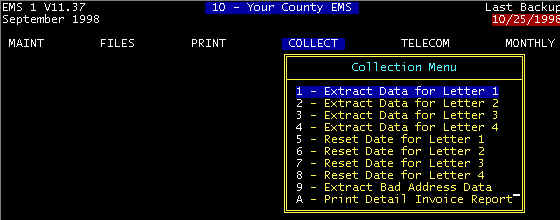
Screen 1 -- Collect Menu
ê
Extract Data For Letter X
-- Note that Reset Date for Letter X
undoes or reverses what is done from extract. Invoices for which patients have bad
addresses (see patient file) are not extracted, and the invoice
status is not changed. This is done in order for you not to have return mail. To
advance bad address invoices from C status to a higher level, use the Extract Bad Address Data menu selection described below.
If you are going to transfer the collection data file over to a collection agency,
let them have the bad addresses.
When you extract collection data, a sequence of events occurs, and this
sequence is identical for all collection levels. In the example below, we make these
assumptions: (1) collection level 1; (2) storage location (path) C:\COLLECT; (3)
data version 2. This is the sequence of events:
The program erases the previous extracted LETTER1.DAT on the hard disk,
drive C, subdirectory COLLECT.
The program extracts data from all invoices on status C, at which time
each invoice status is changed from C to C1.
The program stores the extracted data on hard disk drive C, subdirectory
COLLECT with file name LETTER1.DAT. The format of the data is listed below as Data
Version 2, and specifically, the extracted data is listed below in figure 1.
Figure 1 -- Sample Collection File LETTER1.DAT
"M1-948340","ALLENCAL","06/28/1998","Callie","","Allen","Carlton","",
"Allen","85 Elm Street","","LaGrange","GA","30240-","(706)","882-4704",
"256-50-3282","385.00","0.00","385.00","Y"
"M3-482727","BLACKJIM","09/03/1998","Jim","","Blackstone","Jim","",
"Blackstone","68 Stroud Street","","West Point","GA","38163-","(770)",
"645-7558","256-50-3282","380.00","0.00","380.00","Y"
|
Sequence of Data Fields -- Invoice Number, Date of Service,
Patient Name, Responsible Party Name, Address, Phone number, Social Security Number,
Charges, Payments, Amount due, Signature Flag--Y means that the patient has a signed
statement (usually on the run sheet) agreeing to extra charges for legal and/or collection
agency fees-you may instruct the collection agency not to charge fees regardless of this
flag. See the signed statement on our sample run sheet in Appendix F.
Collection Data Versions
Collections data is in comma delimited (ASCII) format with each field
enclosed in quote marks " " and a comma separating each field, as follows:
"M2-48404","SCARBOJH","12/26/94","John","H","Scarborough","John","H","Scarborough"
,"206 Lukken Industrial
Drive","","LaGrange","GA","30240-1234","(706)","882-4704",
"256-50-3282","191.50","0.00","191.50" |
In the data file directly above, each field has a programmable maximum
number of spaces. For example, an invoice number has 10 maximum spaces, a name has a
maximum number of spaces, etc. The actual data may require more than the max, and
the extra spaces are removed so as to make the file word-processor compatible. Removing
unnecessary spaces is achieved by selecting this option in the company screen as shown
here:  If the selection was Y, then each field would be
space filled to its maximum so as to make the file EQUIFAX compatible, which has not found
much usage at this time. If EQUIFAX compatible, the field for
the name John would look like this "John
", assuming that the program allowed a maximum of 20 spaces in which
case John takes 4 spaces, and the program would leave the extra 16 blank spaces for a
field width of 20 characters, as required by EQUIFAX. However, if a word processor
accessed this file to print a letter, the name would appear as:
If the selection was Y, then each field would be
space filled to its maximum so as to make the file EQUIFAX compatible, which has not found
much usage at this time. If EQUIFAX compatible, the field for
the name John would look like this "John
", assuming that the program allowed a maximum of 20 spaces in which
case John takes 4 spaces, and the program would leave the extra 16 blank spaces for a
field width of 20 characters, as required by EQUIFAX. However, if a word processor
accessed this file to print a letter, the name would appear as:
John
Scarborough. Thus the need is there for two ways of exporting a collection data
file: (1) word processor compatible, or (2) EQUIFAX compatible.
Collection Data Versions have evolved, based on specific customers and their specific
needs. It is expected that Version 2 is adequate for most needs. The evolution
has been to add fields onto the tail end of the previous version, as described below.
Collection Data Format -- Version 1
In Parentheses ( ) are the number of characters in
each field.
Field 1--Invoice Number (10), Field 2--Patient Code (8), Field
3--Service date (8), Field 4--Patient First Name (15), Field 5--Patient Middle Initial
(1), Field 6--Patient Last Name (25), Field 7--Responsible Party First Name (15), Field
8--Responsible Party Middle Initial (1), Field 9--Responsible Party Last Name (25), Field
10--Address1 (30), Field 11--Address1 (30), Field 12--City (25), Field 13--State
(2), Field 14--Zip(10), Field 15--Area Code (3), Field 16--Phone (8), Field 17--Social
Security Number (11), Field 18--Charges (10), Field 19--Payments (10), Field 20--Balance
due (10) |
Collection Data Format -- Version 2
Note: this is the same as Version 1 with a single field (field 21) added to the end as
shown below.
Field 1--Invoice Number (10), Field 2--Patient Code (8), Field
3--Service date (8), Field 4--Patient First Name (15), Field 5--Patient Middle Initial
(1), Field 6--Patient Last Name (25), Field 7--Responsible Party First Name (15), Field
8--Responsible Party Middle Initial (1), Field 9--Responsible Party Last Name (25), Field
10--Address1 (30), Field 11--Address1 (30), Field 12--City (25), Field 13--State
(2), Field 14--Zip(10), Field 15--Area Code (3), Field 16--Phone (8), Field 17--Social
Security Number (11), Field 18--Charges (10), Field 19--Payments (10), Field 20--Balance
due (10), Field
21--Signature(1) |
Collection Data Format -- Version 3
Note: this is the same as Version 2 with added fields 22 through field 29 as shown in
red
Field 1--Invoice Number (10), Field 2--Patient Code (8), Field
3--Service date (8), Field 4--Patient First Name (15), Field 5--Patient Middle Initial
(1), Field 6--Patient Last Name (25), Field 7--Responsible Party First Name (15), Field
8--Responsible Party Middle Initial (1), Field 9--Responsible Party Last Name (25), Field
10--Address1 (30), Field 11--Address1 (30), Field 12--City (25), Field 13--State
(2), Field 14--Zip(10), Field 15--Area Code (3), Field 16--Phone (8), Field 17--Social
Security Number (11), Field 18--Charges (10), Field 19--Payments (10), Field 20--Balance
due (10), Field 21--Signature(1), Field 22--Employer Name(28), Field 23--Employer Street Address #1 (30), Field
24--Employer City(20), Field 25--Employer State(2), Field 26--Employer Zip(10), Field
27--Employer Area Code(3), Field 28--Employer Phone Number(8), Field 29--Invoice
paid/rejected P if any payor paid R if any payor rejected(1) |
Collection Data Format -- Version 4
Note: this is the same as Version 3 with added field30 in red
Field 1--Invoice Number (10), Field 2--Patient Code (8), Field
3--Service date (8), Field 4--Patient First Name (15), Field 5--Patient Middle Initial
(1), Field 6--Patient Last Name (25), Field 7--Responsible Party First Name (15), Field
8--Responsible Party Middle Initial (1), Field 9--Responsible Party Last Name (25), Field
10--Address1 (30), Field 11--Address1 (30), Field 12--City (25), Field 13--State
(2), Field 14--Zip(10), Field 15--Area Code (3), Field 16--Phone (8), Field 17--Social
Security Number (11), Field 18--Charges (10), Field 19--Payments (10), Field 20--Balance
due (10), Field 21--Signature(1), Field 22--Employer
Name(28), Field 23--Employer Street Address #1 (30), Field 24--Employer City(20), Field
25--Employer State(2), Field 26--Employer Zip(10), Field 27--Employer Area Code(3), Field
28--Employer Phone Number(8), Field 29--Invoice paid/rejected P if any payor paid R if any
payor rejected(1), Field
30--Patient DOB (8) |
Using
Word Processors to Print Your Collection Letters
CES Supports Certain Versions of Microsoft WORD
and
Certain Versions of WordPerfect
(by supplying sample letter and header files)
A word processor must have a mail merge feature so that a master form letter can be
written with certain embedded variables (data field names) so that a number of specific
letters can be generated by replacing in these embedded variables with real data from some
type data file, in our case LETTER1.DAT, LETTER2.DAT, etc. In addition to
having a master form letter and data file, there must be a Header file that relates the
master form letter variables to the field positions in the data file, and you can call
this header file anything you wish. For Microsoft Word and Word Perfect, CES has
already done this, as described later. For now, let us deal with Microsoft Word.
The header file is a one-row table with as many columns as there are data elements.
In order not to have a table one inch high and one mile wide, we have shown the
Header file table below as more than one row so to see it in its entirety on one screen,
but remember that the next column (cell) in row one following PAT_LNAME would actually be
RP_FNAME. Assignment of names to these cells is strictly arbitrary; the only
requirement is that you call them the same here in the header file as you call the
variables in the mail merge master letter. This is a header file for Version 2 data
files.
| INVOICE |
PAT_CODE |
SER_DATE |
PAT_FNAME |
PAT_MINIT |
PAT_LNAME |
| RP_FNAME |
RP_MINIT |
RP_LNAME |
ADDR1 |
ADDR2 |
CITY |
| STATE |
ZIP |
A_CODE |
PHONE |
SSN |
AMT_INIT |
| AMT_PAID |
AMT_DUE |
SIGNATURE |
|
|
|
Reset Date For Letter X
-- If you are resetting date filed for letter 3, e.g., you will be
prompted to enter a date, after which the letter will go back to collection level 2, and
this is the same as for other levels. Invoices not on status C3, and those that were
not put on C3 on the specified date are unaffected.
Extract Bad Address
Data -- Works just like the other extractions,
but the invoice status is changed from status C to status C4. It may be assumed that
when you transferred bad address invoices to collection status C, you had exhausted your
efforts to get a good address. It may further be assumed that you either intend for
these to be turned over to a collection agency or that level C4 identifies these
particular invoices for some other action.
Ways of Transferring Invoices
To Collection Status
The computer does it for you
Transferring Bad Address invoices
to collections
Sorting by date and manually
selecting
Using end of month statements
with final notice messages
Sorting By Date and
manually selecting -- One function available to you from the main invoice screen is to press the function key F4 such that
invoices are sorted by dates of service. Then you can select from the same main
invoice screen the function to go to the oldest date of service by pressing the END key.
From here, you can scroll down from oldest to latest and review claims for
evaluation of whether or not to put on collections.
Using end of month
statements to determine invoices that need to be on collections -- Pull
your final notice invoices and determine whether to go ahead and put on collections rather
than prolong the process.
Print Detail Invoice Report
Repeated here is screen 1 above, to shows the complete set of screens to
achieve this printout.
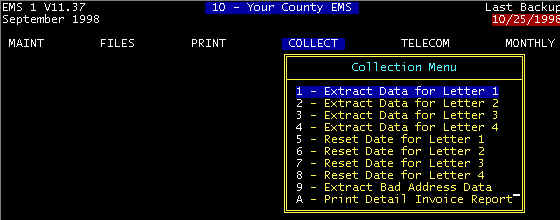
Screen 1 -- Collect Menu
ê
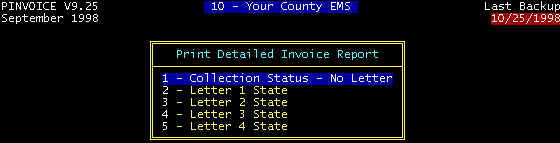
ê
The report shown below is printed for all of the selections
shown above, and the same format. Only one invoice is shown below, but if there were
more, the same information would be repeated as many times as there are invoices. The
difference in the printed reports is that the selection Collection
Status - No Letter prints only those invoices on C status; Letter 1 State prints invoices on collection
level C1; Letter 2 State prints
invoices on level C2, etc.
Print Detailed Invoice Report
12/04/98 Your County EMS Page 1
DETAIL REPORT FOR INVOICE: M1 -122346 PATIENT: BLACKJIM
INVOICE INFOMATION
------------------
Stat: C Service Date: 11/24/98 Due Date: 01/01/99 Service Type: E
Service Ordered By: 911 Purchase Order No: 911
Service Related To Employment: N
Accident: N Service Level: A Round Trip: N Return Veh:
Pri Diag: Discharged after treatment for Gastrostomy/Feeding
Tube-Attention To/Replace/Clean/Close/Etc/hx CVA,alzheimers,
cardiac,decubitus ulcers,contractures
Sec Diag: pt bedridden due to CVA,alzheimers
Transported From: RLA Residence - Lagrange, GA
Transported To..: RH Rosemount Hospital - LaGrange, GA
Medicare Base Rate Modifier: RH Medicare Secondary Modifier: WN
Medicare Information Code: WN
Date Collection 1: / / 2: / / 3: / / 4: / /
PATIENT INFORMATION
-------------------
Patient Code: BLACKJIM Jim Blackstone
Contract Code: BLACKJIM
Contact:
Address1: 999 Elm Street Phone: (999) 999-9999
City: LaGrange , GA Zip: 99999-9999
Race, W/B/O: W Sex, M/F: M Date of Birth: 02/04/35
Social Sec: 999-99-9999 Patient Status: A
Medicare: 999-99-9999-A Medicaid: 999999999
Date Employment Verified: / / Employment Status: 4
Responsible for Payment, P/R: P
Responsible Party: Jim Blackstone
Finance Charges, Y/N: N
EMPLOYER INFORMATION
--------------------
Employer Code: UNKNOWN Name: Employment Unknown
Employer Status: A Phone: ( )
Street:
City: , Zip:
Insurance Company Code: UNK Insurance Company Unknown
Group Number:
DOCTOR INFORMATION
------------------
Doctor Code: ER-RH Name: ER Doctor-Roseville Hospital
Status: A UPIN: Phone: ( )
Specialty:
Street:
City: , Zip:
PRIMARY PAYCODE INFORMATION
---------------------------
Pri Pay Code: 5 Pri Insurance Approval: Discount %
Reason For Transport: BS Accept Assignment: Y Transported To/For:
Paid/Rejected: Reason:
Service Ordered By Code: Sign. On File: Y Date Filed: / /
Physician's Statement On File: Modifier: Date Refiled: / /
Condition/Diagnosis Code: Date Verified: / /
Procedure Code: Patient Status: Attendant: Fixum Upp
EMT: Bandaid King Driver: Wreckum Jones
Pickup Time: : Start: 0: 0 Stop: 0: 0 Start: 0
|
Transfer
data to collection agencies email / diskette / printed reports
email -- Collection agencies prefer to receive
collection data electronically via email. We can supply them with the data format, and
they have no problems inmporting the data such that their key entry is reduced
(practically eliminated).
Diskettes -- Collection
data can be written to diskette and transferred to the collection agency for processing.
This reduces their key entry, but requires diskettes and handling, mailing, etc.
problems.
Printed Reports -- This
report can be printed from either the collection menu as shown immedicately above, or printed from the main
invoice screen choosping the R-Report option. This is their
least preferred method of receiving data. Certain
parameters in the company screen define what data to include in this report.